How to make a mailing list in gmail
It’s very useful to list email in Gmail. Luckily, Google has been kind enough to build this feature right into the Gmail web-client and we’re going to show you how to set one up.
Create a mailing list in Gmail
- Head on over to the Google Contacts Page
- Move your mouse over the contacts you’d like on the list
- Click on the tick box that appears to include them.
- At the top right of the screen, you’ll find the ‘Labels’ icon. It looks like a thick arrow pointing to the right.
- When the drop down box appears, click ‘Create Label’ and enter a name for your mailing list such as ‘family’ –
- And click OK.
Also read How to change pan name after marriage”
How to Make a Mailing List in Gmail
Creating the List
- Log in and click the “Gmail” drop down on the top left.
- Select “Contacts” which will open a new window. There you will find your entire contact list on the right and a menu of options on the left (here is where you will find the option to “Go to the old version.”).
- Click on the “Labels” drop down.
- Click on “Create label” which will open a small input box.
- Type in your new group-specific name.
Once you click “OK” you will see your new group under “Labels,” with the option to create another label.
Also read “How To Change Mobile Number in Gmail”
How to send an email to a mailing list in Gmail
- Once you have created your mailing list, you’ll then want to send out an email to them. Follow the steps below to do just that.
- Head over to Gmail and click the ‘Compose’ button on the left-hand side.
- In the field where you would usually type an e-mail address, enter the name of your new mailing list – Gmail will pop up with a box and display that mailing list with a couple of the contacts within it.
- Select your mailing list from this helpful pop-up box.
- You’ll see your new mailing list in the ‘To’ box at the top of the email.
- Create your email as you would like, and when you’re done hit ‘send’. This will send the email to everyone on the mailing list you had selected.
Also read “How to change your Gmail password”
Also read “How to Use Paytm Wallet App”


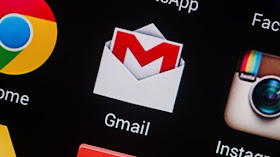


No comments:
Post a Comment