Xamta App For Ekam Kasoti Marks Entry Guideline, Video, And Download Application Link
Xamta App For Ekam Kasoti Marks Entry Guideline, Video, And Download Application Link Std 1 to 8 | Std 1 To 4 Baseline Serve Entry Link The Xamta App unit is an application for scanning test evaluations. Xamta App Guide is also provided here. This application can be easily used by reading the Ekam Kasoti Marks Entry Guide. This year, an innovative medium has been implemented for the entry of unit test marks. For the entry of unit test marks, the table given in this booklet of the unit tests has to be scanned by mobile application for entry of marks. Detailed guidance is provided in this post.
Xamta App – Xamta App
The test is an innovative means for the entry of marks. With this application, one can scan the table given in the unit test booklet and enter the marks. Xamta App can be easily downloaded from Google Play Store. Here is how to Install Xamta Application. Follow its steps and use the Xamta App.
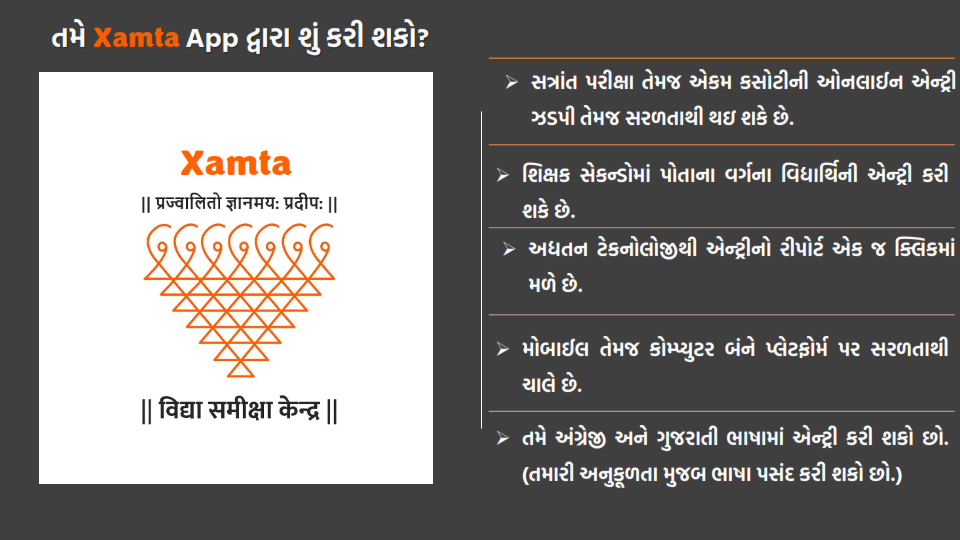
Xamta AppGuide
Xamta App Guide is helpful for the entry of marks. You can enter the marks as per the steps shown in Saral DataApp Guide. The marks should be entered according to the steps given in the guide.
Instruction:
Ekam Kasoti Marks Entry Guide
Follow the steps below to scan the marks with a mobile.
First, download the Xamta App from the google play store
Open the SaralData Application after downloading the application
Then the screen as per the photo given here will be seen on your mobile. Clicking on the proceed button at the bottomAfter clicking on the proceed button in the application, you will have to log in using your school username and password.
After logging in, the school name and dice code will appear on the screen. Click on the summary in the bottom corner of this screen.
Then the standard of the students whose marks are to be entered will have to be selected. Then all will be seen in the selection and the test date will be seen by clicking in the box given below. Select the date for which the test mark is to be entered. Selecting the date below will see the selected test ID then click on the Next button.The number of students will then appear on the screen of mobile along with the selected standard and test date and code.
A green circle will appear at the bottom. Clicking on it will start the camera to scan the table given in the test booklet. But before setting up the camera, the setting of the mobile has to be given permission.
મહત્વપૂર્ણ લિંક એનાલીસિસ ફાઈલ
એકમ કસોટી એનાલીસિસ માધવ પ્રજાપતિ, ભુરગઢની ફાઈલ દ્રિતીય સત્ર-2022-23 વિદ્યાર્થીના એકમ કસોટી પ્રશ્ન તથા ટકાવારી પ્રમાણે ફાઈલ બની જશે ડાઉનલોડ કરવા માટે અહીં ક્લિક કરો
ફોન્ટ ડાઉનલોડ કરવા માટે અહીં ક્લિક કરો
*એકમ કસોટી એનાલીસીસ(Sem-2)🌴*
👉સૌપ્રથમ ફાઈલ ઓપન કરો ત્યારે Macro એનેબલ ના હોય તો એનેબલ કરવું .
👉દરેક ટેસ્ટની શીટમાં સૌ પ્રથમ કુલ રજીસ્ટર સંખ્યા લખી બાજુમાં રહેલા OK બટન પર ક્લિક કરી વિદ્યાર્થીની વિગત એડ કરવી.
એકમ કસોટી એનાલીસીસ ફાઈલ (બીજું સત્ર)
તારીખ-31-12-2022
તારીખ-31-12-2022 ની ધોરણ 3-4-5 ની માર્કસ્લીપ ડાઉનલોડ કરવા માટે અહી ક્લિક કરો
તારીખ-31-12-2022 ની ધોરણ 6-7-8ની માર્કસ્લીપ ડાઉનલોડ કરવા માટે અહી ક્લિક કરો
તારીખ-17-12-2022
તારીખ-17-12-2022 ની ધોરણ 3-4-5 ની માર્કસ્લીપ ડાઉનલોડ કરવા માટે અહી ક્લિક કરો
તારીખ-17-12-2022 ની ધોરણ 6-7-8ની માર્કસ્લીપ ડાઉનલોડ કરવા માટે અહી ક્લિક કરો
17/12/2022 to ના રોજ લીધેલ એકમ કસોટી ની માર્ક્સ એન્ટ્રી કરવા માટેની એક્સેલ શીટ...
To grant permission, click on the allow button and activate by clicking on the button in the right system settings. Going back after activating the button. Then you will be able to scan the table from your mobile and enter the marks.
To scan the marks given in this booklet while keeping your mobile horizontal. When scanning, keep it parallel to the page of the booklet as shown in the mobile photo. So that marks can be easily scanned.After scanning the table, the screen shown next to it will appear in your mobile. If there is an error in the student ID, the Please correct the student ID will appear next to the student ID.
To correct a student ID, click on Student ID. Further processing cannot take place unless the student ID is correct. After modifying the student ID, click on the next button to proceed further.
The name of the student, the last 7 digits of the student id, and the details of the marks obtained at the time of question will be displayed on the mobile screen.
If there is an error in the details, correct it and then click on the Summary button.
After clicking on the summary, the student will see the details of the total marks and the marks obtained. Confirm, then click the Submit button.
After clicking on the summary, the student will see the details of the total marks and the marks obtained. Confirm, then click the Submit button.
After scanning the marks of all the students, click on the back button of the mobile.
Clicking on the back button will show the number of students scanned out of the total students in the scan status on the screen of mobile. Click on the Save Scan button after all the students’ marks have been scanned.
Click on the Save Scan button and click on the ok button in the message that appears in the mobile.
After clicking the Ok button, the message saved successfully appears on the screen. This indicates that the marks of all the students of the selected standard have been successfully entered.
Ekam Kasoti Marks Entry Guide Download
Xamta Tutorial pdf
SAT માર્ક એન્ટ્રી માટે Xamta Entry Link:- CLick Here
Xamta Entry Video :-Click Here
17/12/2022 to ના રોજ લીધેલ એકમ કસોટી ની માર્ક્સ એન્ટ્રી કરવા માટેની એક્સેલ શીટ...
Xamta App | Download Xamta App Guide | Ekam Kasoti Marks Entry Guide @ Xamta App
Xamta App

મહત્વપૂર્ણ લીંક SAT 18/11/2022 સુધી
Xamta App For Ekam Kasoti Marks Entry Guideline, Video, And Download Application Link Std 1 to 8 | Std 1 To 4 Baseline Serve Entry Link The Xamta App unit is an application for scanning test evaluations. Xamta App Guide is also provided here. This application can be easily used by reading the Ekam Kasoti Marks Entry Guide. This year, an innovative medium has been implemented for the entry of unit test marks. For the entry of unit test marks, the table given in this booklet of the unit tests has to be scanned by mobile application for entry of marks. Detailed guidance is provided in this post.
Xamta App – Xamta App
The test is an innovative means for the entry of marks. With this application, one can scan the table given in the unit test booklet and enter the marks. Xamta App can be easily downloaded from Google Play Store. Here is how to Install Xamta Application. Follow its steps and use the Xamta App.
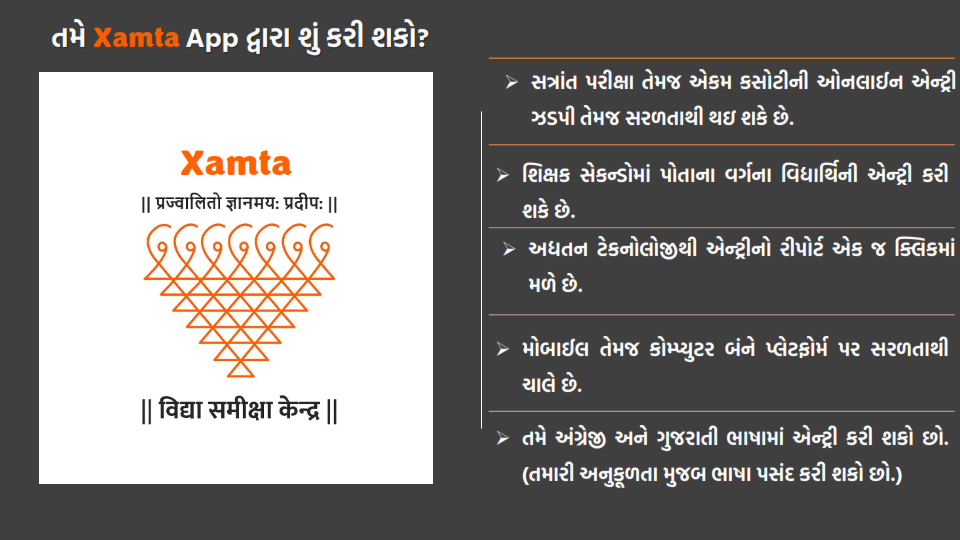
Xamta AppGuide
Xamta App Guide is helpful for the entry of marks. You can enter the marks as per the steps shown in Saral DataApp Guide. The marks should be entered according to the steps given in the guide.
- First, After checking the test in the unit test booklet, the details of the student should be filled in the table given in the booklet.
- Write the last seven digits of the student’s unique ID of 18 digits in the box provided at the top of the table.
- At the bottom of the table, in the order of the question and the circle of the circle given in front of it, knead the circle of the marks obtained by the student in that question.
- Please read SaralData App Guide carefully.
- The last 5 digits of the student’s unique ID number are to be displayed in the student’s unique ID column.
- Write the numbers in English so that they can be scanned. Gujarati digits will not be scanned.
- In each question, mark the marks obtained by the student with a HB pencil or a dark pencil on the marks.
- After noting the full details, scan this photo from the application mentioned so that the marks of the student’s unit test will be recorded.
- This process has to be done for the entry of marks from all the tests
- Use a dark pencil or a black-blue pen to draw in a circle.
- Do not leave any circle blank.
- Do not kneel more than one circle in a question.
Ekam Kasoti Marks Entry Guide
Follow the steps below to scan the marks with a mobile.
First, download the Xamta App from the google play store
Open the SaralData Application after downloading the application
Then the screen as per the photo given here will be seen on your mobile. Clicking on the proceed button at the bottomAfter clicking on the proceed button in the application, you will have to log in using your school username and password.
After logging in, the school name and dice code will appear on the screen. Click on the summary in the bottom corner of this screen.
Then the standard of the students whose marks are to be entered will have to be selected. Then all will be seen in the selection and the test date will be seen by clicking in the box given below. Select the date for which the test mark is to be entered. Selecting the date below will see the selected test ID then click on the Next button.The number of students will then appear on the screen of mobile along with the selected standard and test date and code.
A green circle will appear at the bottom. Clicking on it will start the camera to scan the table given in the test booklet. But before setting up the camera, the setting of the mobile has to be given permission.
મહત્વપૂર્ણ લિંક એનાલીસિસ ફાઈલ
એકમ કસોટી એનાલીસિસ માધવ પ્રજાપતિ, ભુરગઢની ફાઈલ દ્રિતીય સત્ર-2022-23 વિદ્યાર્થીના એકમ કસોટી પ્રશ્ન તથા ટકાવારી પ્રમાણે ફાઈલ બની જશે ડાઉનલોડ કરવા માટે અહીં ક્લિક કરો
ફોન્ટ ડાઉનલોડ કરવા માટે અહીં ક્લિક કરો
*એકમ કસોટી એનાલીસીસ(Sem-2)🌴*
👉સૌપ્રથમ ફાઈલ ઓપન કરો ત્યારે Macro એનેબલ ના હોય તો એનેબલ કરવું .
👉દરેક ટેસ્ટની શીટમાં સૌ પ્રથમ કુલ રજીસ્ટર સંખ્યા લખી બાજુમાં રહેલા OK બટન પર ક્લિક કરી વિદ્યાર્થીની વિગત એડ કરવી.
એકમ કસોટી એનાલીસીસ ફાઈલ (બીજું સત્ર)
તારીખ-31-12-2022
તારીખ-31-12-2022 ની ધોરણ 3-4-5 ની માર્કસ્લીપ ડાઉનલોડ કરવા માટે અહી ક્લિક કરો
તારીખ-31-12-2022 ની ધોરણ 6-7-8ની માર્કસ્લીપ ડાઉનલોડ કરવા માટે અહી ક્લિક કરો
તારીખ-17-12-2022
તારીખ-17-12-2022 ની ધોરણ 3-4-5 ની માર્કસ્લીપ ડાઉનલોડ કરવા માટે અહી ક્લિક કરો
તારીખ-17-12-2022 ની ધોરણ 6-7-8ની માર્કસ્લીપ ડાઉનલોડ કરવા માટે અહી ક્લિક કરો
17/12/2022 to ના રોજ લીધેલ એકમ કસોટી ની માર્ક્સ એન્ટ્રી કરવા માટેની એક્સેલ શીટ...
To grant permission, click on the allow button and activate by clicking on the button in the right system settings. Going back after activating the button. Then you will be able to scan the table from your mobile and enter the marks.
To scan the marks given in this booklet while keeping your mobile horizontal. When scanning, keep it parallel to the page of the booklet as shown in the mobile photo. So that marks can be easily scanned.After scanning the table, the screen shown next to it will appear in your mobile. If there is an error in the student ID, the Please correct the student ID will appear next to the student ID.
To correct a student ID, click on Student ID. Further processing cannot take place unless the student ID is correct. After modifying the student ID, click on the next button to proceed further.
The name of the student, the last 7 digits of the student id, and the details of the marks obtained at the time of question will be displayed on the mobile screen.
If there is an error in the details, correct it and then click on the Summary button.
After clicking on the summary, the student will see the details of the total marks and the marks obtained. Confirm, then click the Submit button.
After clicking on the summary, the student will see the details of the total marks and the marks obtained. Confirm, then click the Submit button.
After scanning the marks of all the students, click on the back button of the mobile.
Clicking on the back button will show the number of students scanned out of the total students in the scan status on the screen of mobile. Click on the Save Scan button after all the students’ marks have been scanned.
Click on the Save Scan button and click on the ok button in the message that appears in the mobile.
After clicking the Ok button, the message saved successfully appears on the screen. This indicates that the marks of all the students of the selected standard have been successfully entered.
Ekam Kasoti Marks Entry Guide Download
Xamta Tutorial pdf
SAT માર્ક એન્ટ્રી માટે Xamta Entry Link:- CLick Here
Xamta Entry Video :-Click Here
17/12/2022 to ના રોજ લીધેલ એકમ કસોટી ની માર્ક્સ એન્ટ્રી કરવા માટેની એક્સેલ શીટ...
Xamta App | Download Xamta App Guide | Ekam Kasoti Marks Entry Guide @ Xamta App
Xamta App

મહત્વપૂર્ણ લીંક SAT 18/11/2022 સુધી


No comments:
Post a Comment